
Dream of sharing your passions online? Building your own website in 2024 is easier and cheaper than ever! No coding skills or years of experience needed. This guide breaks it down into two simple paths: Website Builders (for beginners) and WordPress (for the slightly techy). Creating a website is now more accessible than ever with the availability of free website builders. These platforms often provide user-friendly interfaces and step-by-step guides to help you build your website without the need for extensive technical skills.
Website Builders:
- Think drag-and-drop creativity. Choose beautiful templates, personalize with your content, and launch in minutes. No coding or technical skills required.
- Budget-friendly freedom. Most builders offer free plans or trials, and even paid options are affordable. Build your online presence without breaking the bank.
- Powerful features at your fingertips. Add galleries, contact forms, blogs, or even e-commerce functionality with built-in apps and tools. No need to write a single line of code.
WordPress:
- Flex your inner designer. Take full control over your website’s look and feel with themes and plugins. Endless customization options for the web-savvy individual.
- Grow with your website. WordPress scales with your needs, letting you add advanced features and functionalities as your website evolves.
- Community at your back. A vast community of users and developers offer support, resources, and even affordable customization services if you need extra help.
Which path is right for you?
- Website Builders: Perfect for beginners, entrepreneurs, or anyone who wants a quick and easy website launch.
- WordPress: Ideal for tech-savvy individuals who want ultimate control and flexibility, or those planning for future website growth.
Bonus Tip: Short on time? Fiverr has talented web designers who can build a WordPress website for under $50!
Ready to bring your online vision to life? This guide is your starting point. Choose your path, explore the options, and build the website you’ve always dreamed of!
“Stop worrying about website troubles! An agency designs a gorgeous, on-brand website that runs flawlessly, letting you run your business with confidence.”
These platforms often provide user-friendly interfaces and step-by-step guides to help you build your website without the need for extensive technical skills. Below is a list of some popular free website builders along with a general step-by-step guide to getting started.
Free Website Builders:
1. Wix:
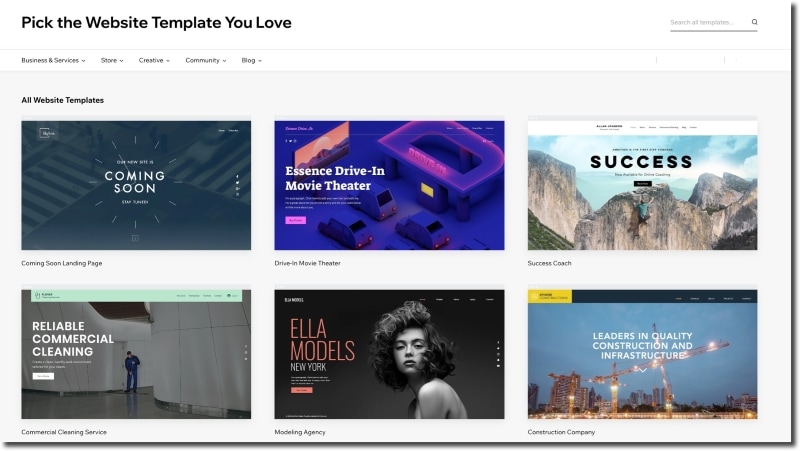
- URL: Wix
- Step-by-Step Guide:
- Visit the Wix website and sign up for a free account.
- Choose the type of website you want to create (business, portfolio, blog, etc.).
- Pick a template that suits your needs.
- Customize your site using the drag-and-drop editor.
- Add pages, text, images, and other elements.
- Adjust the design, fonts, and colors.
- Preview your site and make any necessary changes.
- Once satisfied, publish your site to make it live.
2. Weebly:

- URL: Weebly
- Step-by-Step Guide:
- Sign up for a free Weebly account.
- Choose the type of site you want to build.
- Select a template from the Weebly library.
- Customize your site using the drag-and-drop builder.
- Add pages, text, images, and other elements.
- Modify site settings and SEO options.
- Preview your site and make any necessary adjustments.
- Publish your site when ready.
3. WordPress.com:
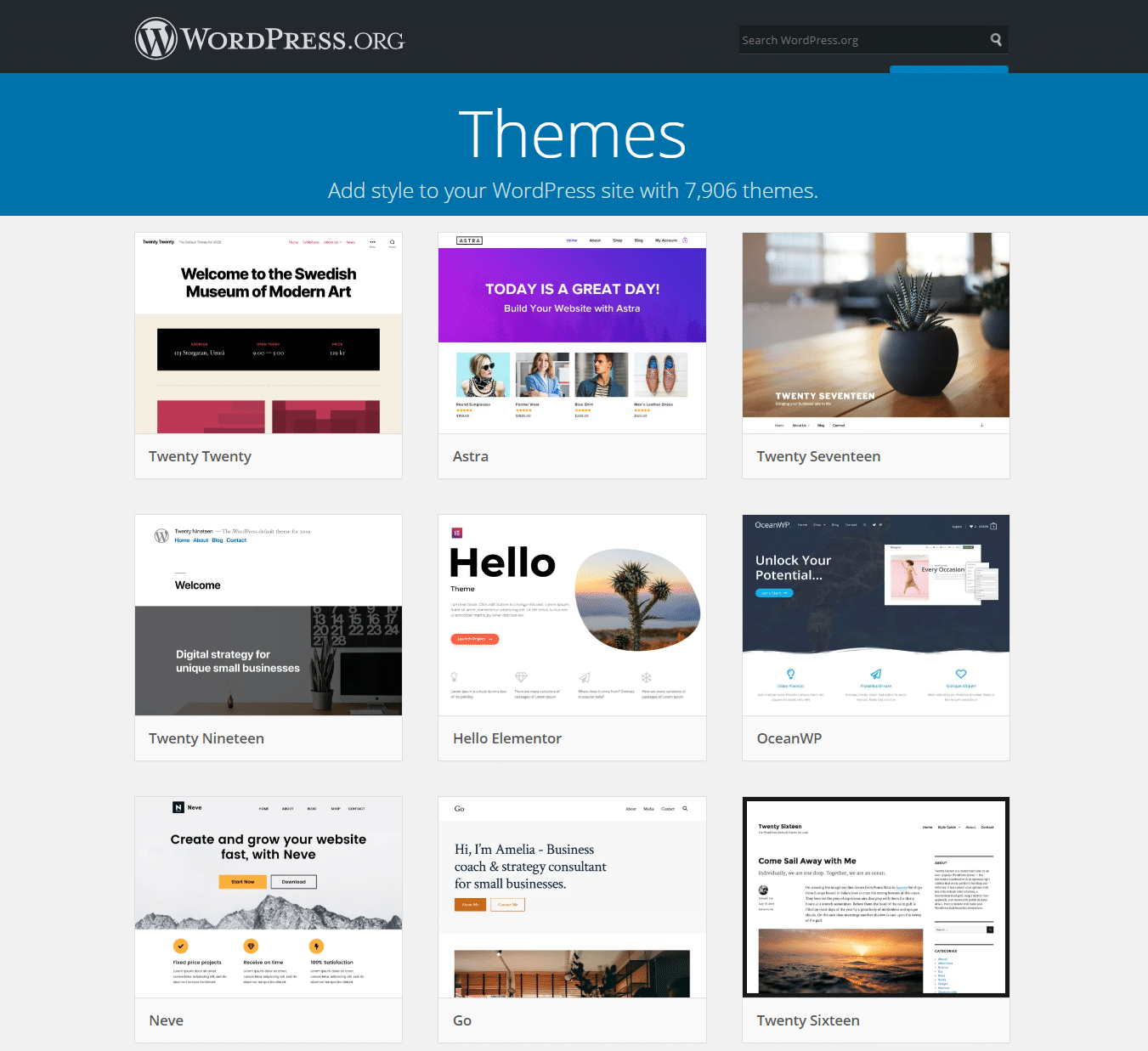
- URL: WordPress.com
- Step-by-Step Guide:
- Sign up for a free WordPress.com account.
- Choose a domain name (WordPress subdomain or use your own).
- Select a free plan.
- Pick a theme for your site.
- Customize your site using the WordPress editor.
- Add pages, posts, and media to your site.
- Configure site settings and privacy options.
- Preview and publish your site.
4. Squarespace:
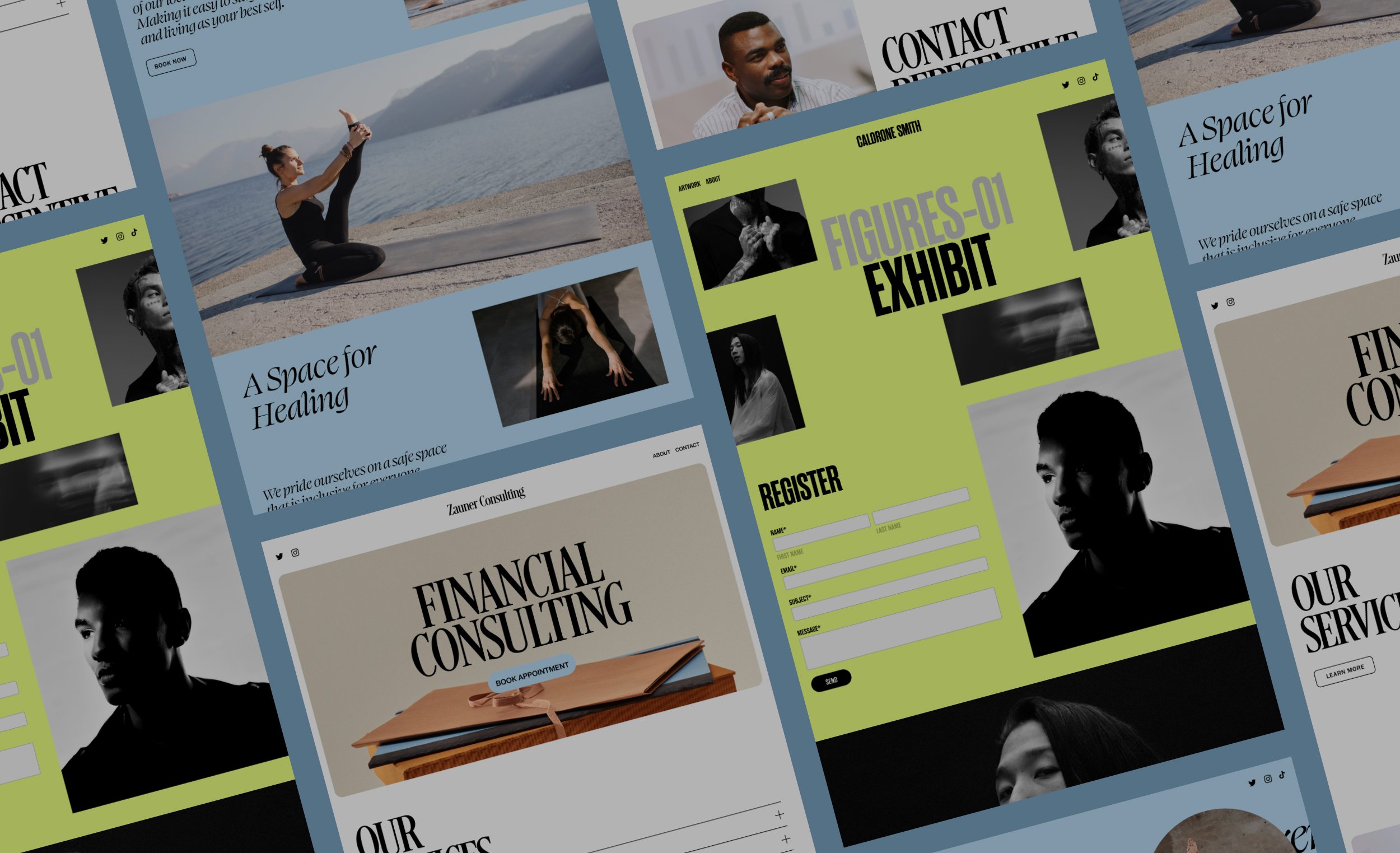
- URL: Squarespace
- Step-by-Step Guide:
- Create a Squarespace account.
- Choose a template that fits your site’s purpose.
- Customize the template using the Squarespace editor.
- Add pages, text, images, and other content.
- Adjust design elements, fonts, and colors.
- Preview your site to see how it looks.
- Connect a domain (if available).
- Publish your site when ready.
5. Strikingly:
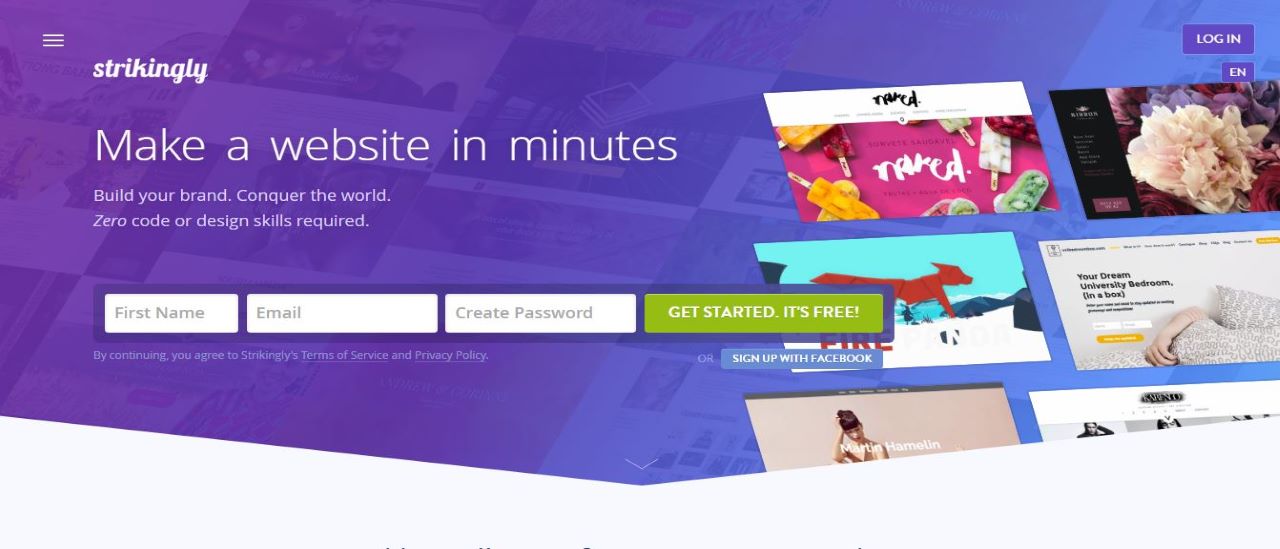
- URL: Strikingly
- Step-by-Step Guide:
- Sign up for a Strikingly account.
- Choose a template for your site.
- Customize your site using the Strikingly editor.
- Add sections, text, images, and other elements.
- Adjust site settings, such as SEO and social media.
- Preview your site and make any necessary changes.
- Publish your site to make it live.
General Steps to Create a Website:

- Sign Up:
- Visit the website builder’s platform.
- Sign up for a new account.
- Choose a Template:
- Select a template that aligns with your website’s purpose.
- Customize Your Site:
- Use the editor to customize the template.
- Add or remove sections as needed.
- Add Content:
- Populate your site with content, including text, images, and videos.
- Design and Layout:
- Adjust design elements, fonts, colors, and layout.
- Preview:
- Preview your site to see how it will appear to visitors.
- Configure Settings:
- Configure settings such as SEO, domain, and privacy options.
- Connect Domain (Optional):
- If you have a custom domain, connect it to your site.
- Preview Again:
- Double-check your site’s appearance and functionality.
- Publish:
- Once satisfied, publish your site to make it live on the web.
Remember that the specific steps might vary slightly based on the website builder you choose, but these general guidelines should give you an idea of what to expect. Explore the features offered by each platform to find the one that best suits your needs and preferences. Below given table will provide you an idea about Website Design Cost
Website Builder Comparison Table
| Website Builder | Free Plan | Drag & Drop | Apps/Integrations | Templates | Starting Price |
|---|---|---|---|---|---|
| Wix | Yes | Yes | Extensive App Market | 800+ | $14 per month |
| Weebly | Yes | Yes | Limited | 50+ | $6 per month |
| Squarespace | 14-day trial | Yes | Built-in Integrations | 100+ | $12 per month |
| WordPress.com | Yes | Yes (with block editor) | Plugin Support | 100+ | $4 per month |
| Shopify | 14-day trial | Yes | Shopify App Store | 70+ | $29 per month |
| Jimdo | Yes | Yes | Jimdo Dolphin AI | 20 | $9 per month |
| Webflow | Yes | Yes | Webflow Ecosystem | 100+ | $12 per month |
| Zyro | Yes | Yes | Zyro Marketplace | 150+ | $8.90 per month |
| GoDaddy Website Builder | 30-day trial | Yes | Limited | 300+ | $10 per month |
| Elementor (WordPress Plugin) | Limited | Yes | WordPress Plugins | 150+ | Free; Pro version starts at $49 per year |
Website Builder FAQ
- Which website builder is the easiest to use?
- There are several user-friendly website builders available, such as IONOS and SITE123. However, my top recommendation is Wix, Weebly, Squarspace.
- Will my site appear on Google and other search engines?
- Yes, your website will appear in search engine results. It’s not just about visibility; you also want your site to rank high. All website builders include SEO (search engine optimization) features to enhance your search result rankings. Some builders allow basic customization of meta titles and descriptions, while advanced options are available in others.
- Will my site look good on mobile devices?
- Absolutely! Most website builders offer mobile-responsive templates, ensuring your site adjusts seamlessly to various screen sizes. Additionally, some builders provide a mobile view editor, allowing separate editing for the mobile version of your website. To confirm your website’s mobile responsiveness, you can use our free Responsive Checker Tool.
- Do I need a dedicated e-commerce builder?
- The necessity for a dedicated e-commerce builder depends on your product range and website’s primary purpose. For a regular blog with occasional merchandise sales, a standard website builder with e-commerce features is sufficient. However, if you plan to operate a substantial online store, I highly recommend a dedicated e-commerce builder like Shopify. E-commerce builders provide advanced sales management tools and some even facilitate sales through platforms like Instagram and Facebook.
- Can I hire someone to build my site for me?
- Certainly! If you lack the time or prefer professional assistance, you can hire a web designer on Upwork.com, Fiverr.com , Freelancer.com or Hire a Dedicated Developer from an Agency. Fiverr is a reputable marketplace where you can find skilled freelancers offering website design services for as little as $50.
Option 2: Using WordPress Website Development

Website builders provide an easy route to get your website online, but for those seeking a more budget-friendly option with a slightly more technical edge, WordPress coupled with a web hosting plan might be the perfect solution.
WordPress comes in two versions: WordPress.com, a simplified version, and self-hosted WordPress.org. Here, we’ll delve into the self-hosted WordPress option.
While not as straightforward as website builders, WordPress remains user-friendly, and its extensive array of free templates and plugins offer nearly limitless customization possibilities. Despite a somewhat more technical process, building an attractive website with WordPress doesn’t require coding skills or extensive experience.
For those who prefer a professional touch, hiring a developer on Fiverr is a viable option, with costs as low as $5. Read on for a step-by-step guide to using WordPress:
Step-by-Step Guide
- Choose a hosting plan: Although WordPress itself is free, signing up for web hosting is essential to make your website accessible online. Unlike website builders that include hosting in their plans, WordPress requires a separate hosting plan. Some recommended web hosts for WordPress websites include:
- Hostinger: Ideal for those on a budget, offering excellent loading speeds and a simple 1-click WordPress installer. Managed WordPress hosting provides enhanced security and optimized servers.
- InterServer: An excellent solution for growing businesses, with low monthly hosting prices and unlimited storage. Great loading speeds for a US-based target audience.
- A2 Hosting: A ‘green’ hosting company with standard shared hosting or managed WordPress hosting. Known for great speeds and security features, including its own HackScan threat detection tool.
- Nexcess: A premium option for premium managed hosting, ensuring every aspect of hosting is handled professionally, albeit at a higher cost.
- Kinsta: Known for managed hosting and lightning-fast speeds. While relatively pricey, it offers top-tier service.
When choosing a host, look for features like an SSL certificate for website security, WordPress optimization for improved performance, and essential security features such as malware protection and automatic backups.
- Choose a domain name: Similar to the process with website builders, choose a domain name for your WordPress site. Some hosts include free domain names with annual plans, but if not, consider purchasing from a third-party for potential cost savings.
- Use a one-click installer to install WordPress: Some hosting plans come with WordPress pre-installed, but if not, most hosts provide a one-click installer. This tool simplifies the installation process, setting up all necessary scripts and databases with just a few clicks. Different hosts may use varying installers, but they are generally user-friendly.

- Access WordPress through your hosting dashboard: Accessing WordPress may vary by host, but typically, you’ll find an option in your hosting dashboard to manage your WordPress website. This might include a one-click login option or manual entry of your WordPress username and password.The WordPress dashboard might seem overwhelming initially, but it’s navigable. Key sections include:
- Posts: View, edit, and add new posts to your website.
- Media: Manage images and other media types.
- Pages: View, edit, and add new pages.
- Theme Installer: View, search, and add themes.
- Customizer: Customize website elements.
- Theme Settings: Additional theme-specific settings.
- Plugins: View, activate/deactivate, and install plugins.
- Settings: Basic site settings.
- Choose a theme: Themes in WordPress, akin to templates in website builders, control not only style/layout but also additional functionalities. WordPress offers a variety of free themes, easily installable through the WordPress theme repository. Premium third-party themes are also available for purchase.
- Add plugins: Plugins are equivalent to apps in website builders, providing additional features. From contact forms to online stores, plugins enhance your website’s capabilities. WordPress offers a simple process to install plugins, and there are numerous free and premium options to choose from.
- Create your first post: WordPress employs a unified editor for creating both pages and posts. The Gutenberg editor, introduced with WordPress 5.0, offers flexibility through the use of blocks for various content elements. Additional blocks can be added using plugins, expanding editing options.
- Publish your site: Unlike some website builders, WordPress doesn’t have a specific “Publish” button for the entire website. As soon as you create your WordPress site, it’s live on the internet. Publishing options are available in the customizer, at the top right of each post or page creation, and on each post/page editing page.If time is a constraint or you prefer professional assistance, consider hiring a developer on Fiverr for as little as $5. Fiverr offers a range of developers with diverse skills, and payments are secure until you’re satisfied with the work.
WordPress FAQ
- Is WordPress free?
- Yes, WordPress itself is free, but you’ll incur costs for web hosting, domain names, and any premium themes or plugins.
- Can I build a WordPress site on my own?
- Yes, you can build a WordPress website independently, but beginners might find website builders like Wix easier and faster. Hiring a developer on Fiverr is an affordable option for those seeking professional assistance.
- What’s the difference between WordPress.com and WordPress.org?
- WordPress.com is hosted, and certain features require premium plans. WordPress.org is self-hosted, offering more control and potential cost savings.
- Which is better, Wix, or WordPress?
- Both Wix and WordPress have pros and cons. Wix is more beginner-friendly but can be costlier. WordPress provides greater flexibility but might have a steeper learning curve.
- Do I need a special WordPress hosting plan?
- While WordPress works on any shared hosting plan with a one-click installer, specialized WordPress hosting plans offer optimized servers. Managed hosting plans handle updates, security, and backups for a hassle-free experience.
Taking Your Website to the Next Level
Now that your website is live, consider these steps to enhance its visibility and user experience:
- Designing a Logo:
- A professional logo enhances your website’s look. Consider using an online logo maker like Wix Logo Maker or hire a designer on Fiverr for as low as $5.
- Optimizing Your Site:
- SEO tools like SEMrush aid in optimizing your website for search engine results. Understand your audience using analytics tools like Google Analytics and Answer the Public.
- Grow Your Audience with Email Marketing:
- Utilize email marketing platforms like ActiveCampaign, Sendinblue, AWeber, Constant Contact, or Benchmark Email to expand your business and engage with your audience effectively.
Conclusion: Embarking on the journey of creating your own website, whether for personal expression or business ventures, has never been more accessible. In this comprehensive guide, we explored two distinct paths – website builders and the WordPress platform – both offering unique advantages and catering to diverse needs.
For those seeking a seamless, user-friendly experience with minimal technical nuances, website builders like Wix stand out. With intuitive drag-and-drop interfaces, an array of templates, and integrated hosting, beginners can swiftly translate their ideas into a live online presence. The trade-off often comes in the form of a subscription cost, but the convenience and speed can outweigh the expense, especially for those prioritizing simplicity.
On the other end of the spectrum lies WordPress, a powerhouse renowned for its flexibility and extensive customization options. While the initial learning curve might be steeper, the self-hosted WordPress.org variant provides unparalleled control over every aspect of your website. Combined with the vast library of plugins and themes, users can mold their digital space into precisely what they envision. Cost savings often come into play, particularly when opting for budget-friendly hosting plans.
Navigating through the intricacies of both options, we’ve shed light on the steps involved – from choosing hosting plans to designing logos and optimizing content. The journey doesn’t conclude with site publication; it extends into the realms of SEO, analytics, and email marketing. These elements form the backbone of propelling your website into the spotlight, ensuring it doesn’t merely exist but thrives.
In essence, the process of building a website has become an empowering venture for anyone willing to delve into the digital realm. Whether you opt for the straightforward allure of website builders or embrace the versatility of WordPress, the key lies in relishing the creative process and recognizing that building a website is not a static task. It’s an ongoing journey of improvement, adaptation, and growth.
So, whether you’re a budding blogger, a small business owner, or an individual with a unique vision, seize the tools at your disposal, embark on the exciting adventure of website creation, and let your digital footprint leave an indelible mark on the vast landscape of the internet. After all, in this era of connectivity, your website is more than a collection of pages; it’s your digital ambassador to the world.
